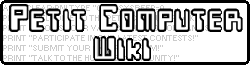On the main menu, click on the Write Program button next to the blue computer. There are two modes, RUN mode and EDIT mode. When Petit Computer is on run mode, the screen will be black with some unimportant copyright stuff at the top. This will be there every time you go to write program. At the bottom of the bottom screen, there's a blue EDIT button. If you click this, you'll switch to EDIT mode. EDIT mode is where you'll write your program eventually, but go back to RUN mode now.
BASIC is made up of commands, every basic program ever made is made up of simple commands cleverly stacked on top of each other, in run mode you can enter small commands, like PRINT. In run mode, type
PRINT "I'm Spider-man"
Then press A. Petit Computer will tell you that it's Spider-man, and OK should pop up under it. (Petit Computer prints OK on the screen when it's not doing anything) PRINT will print anything you type after it, but it HAS to be in "" quotations, or else you'll get "Syntax error" or just 0. It can also print variables. If you put in ? "Im spider man" then it does the same thing. Now type
SPIDERMAN=5
And press A. You just set the SPIDERMAN variable to 5. (Variables, like X and Y, can be more than one letter long, so SPIDERMAN will be it's own variable, instead of S*P*I*D*E*R*M*A*N.) Now type
PRINT SPIDERMAN
Make sure it's not in quotations. If you did it right, 5 will pop up on the screen. If you put it in quotations, the it'll actually print SPIDERMAN, instead of the variable value. You might notice your screen's getting messy by now, type
CLS
And press A. This command clears all text off the screen. K, now go to EDIT mode, your screen should be green now. Here, you can type any command you want and Petit Computer will read it like a book. Type this into it:
CLS
WAIT 30
BEEP
WAIT 60
PRINT "I beeped."
WAIT 60
BEEP
WAIT 60
PRINT "I beeped again."
WAIT 60
When your done with that, go back to RUN mode. This is your first real program, and it sucks I'll have you know. To run the program, type RUN and press A. It'll do it's thing, then when it's done OK will pop up. (the WAIT command I never mentioned, will pause Petit Computer for a little bit. The bigger the number you type after it the longer it'll wait.) If you want to save this program, while in RUN mode, type
SAVE "NAME"
and it'll save your program. Now you can view it in your gallery, or load it later by typing
LOAD "NAME"
Those are the basics. There are other tutorials though besides this and the crappy "HELP" manual that came with your game,
And here's a QR code generator, lets you type programs in your browser
http://www2.u-netsurf.ne.jp/~ozawa/petitcom/petiteditor.html